Creating alerts
Set up failed event alerts to receive notifications when failed events occur in your data pipeline.
You'll need access to the data quality dashboard.
To create an alert, go to Snowplow Console:
- Navigate to Data Quality in the left sidebar
- Click Manage alerts in the top-right corner
- Click Create alert
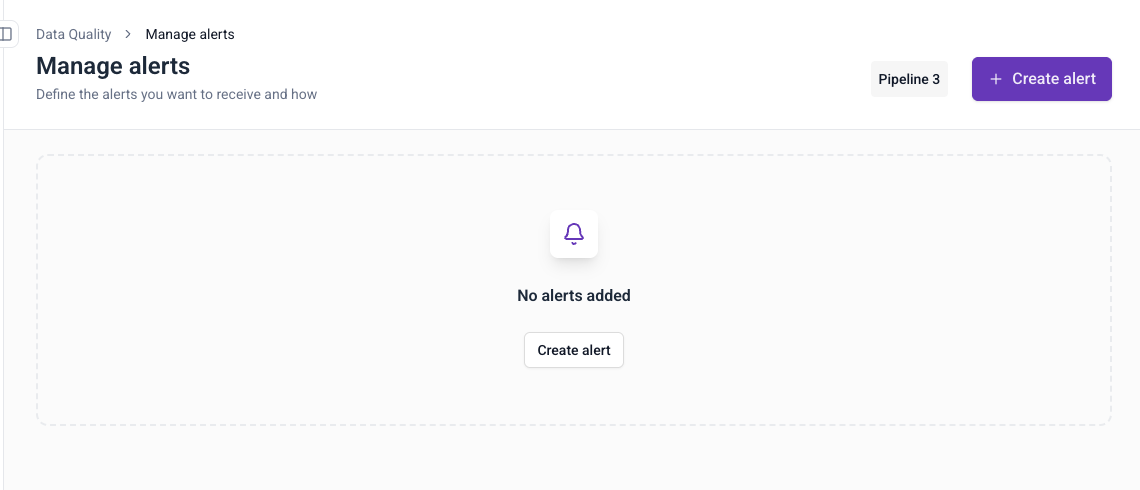
Configure destination
Choose how you want to receive notifications:
Email notifications
- Select Email as destination
- Enter alert name (e.g., "mobile-app")
- Add recipient email addresses
- Click Add filters to configure triggers
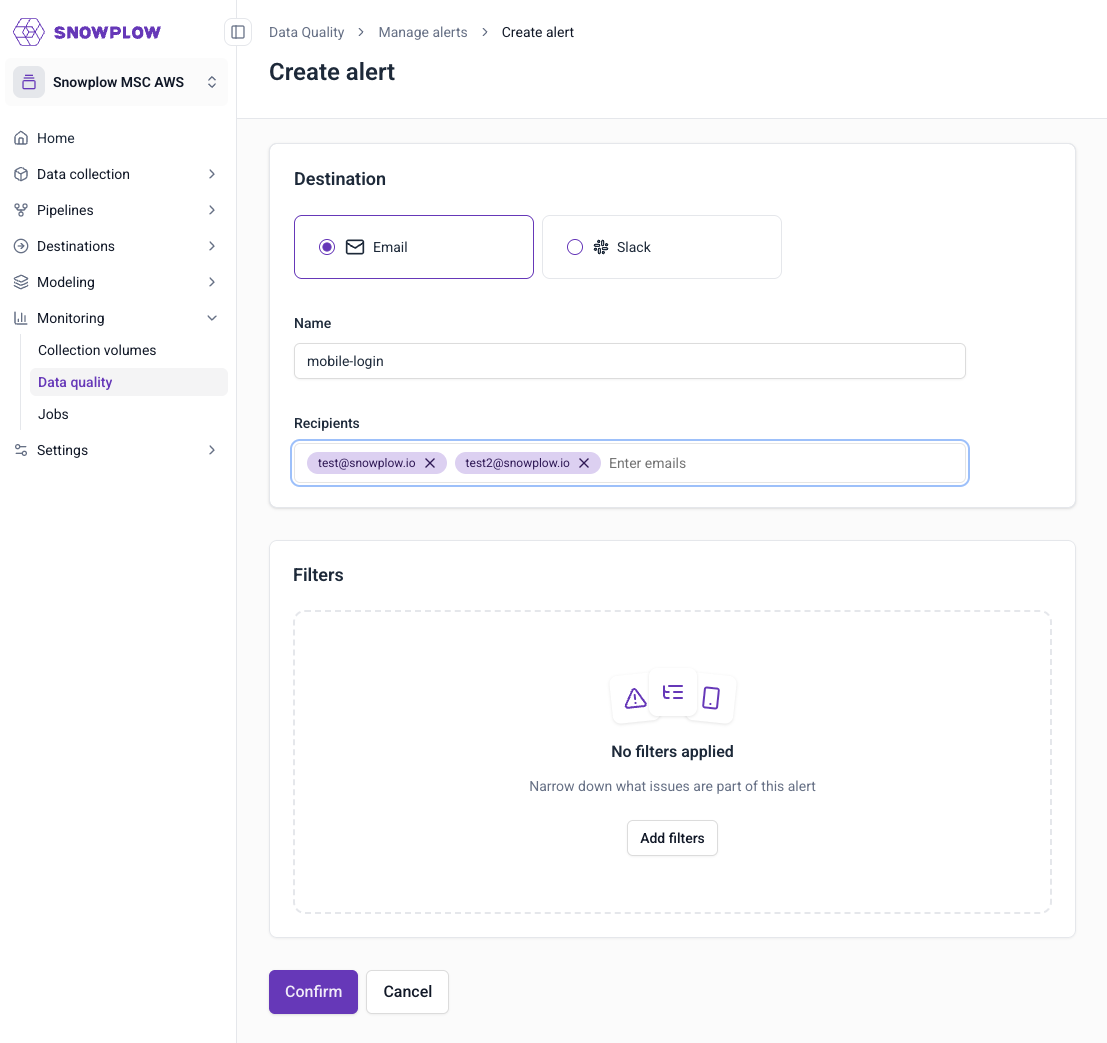
Slack notifications
- Select Slack as destination
- Enter alert name (e.g., "web-app")
- Select Slack channel from dropdown
- Click Add filters to configure triggers
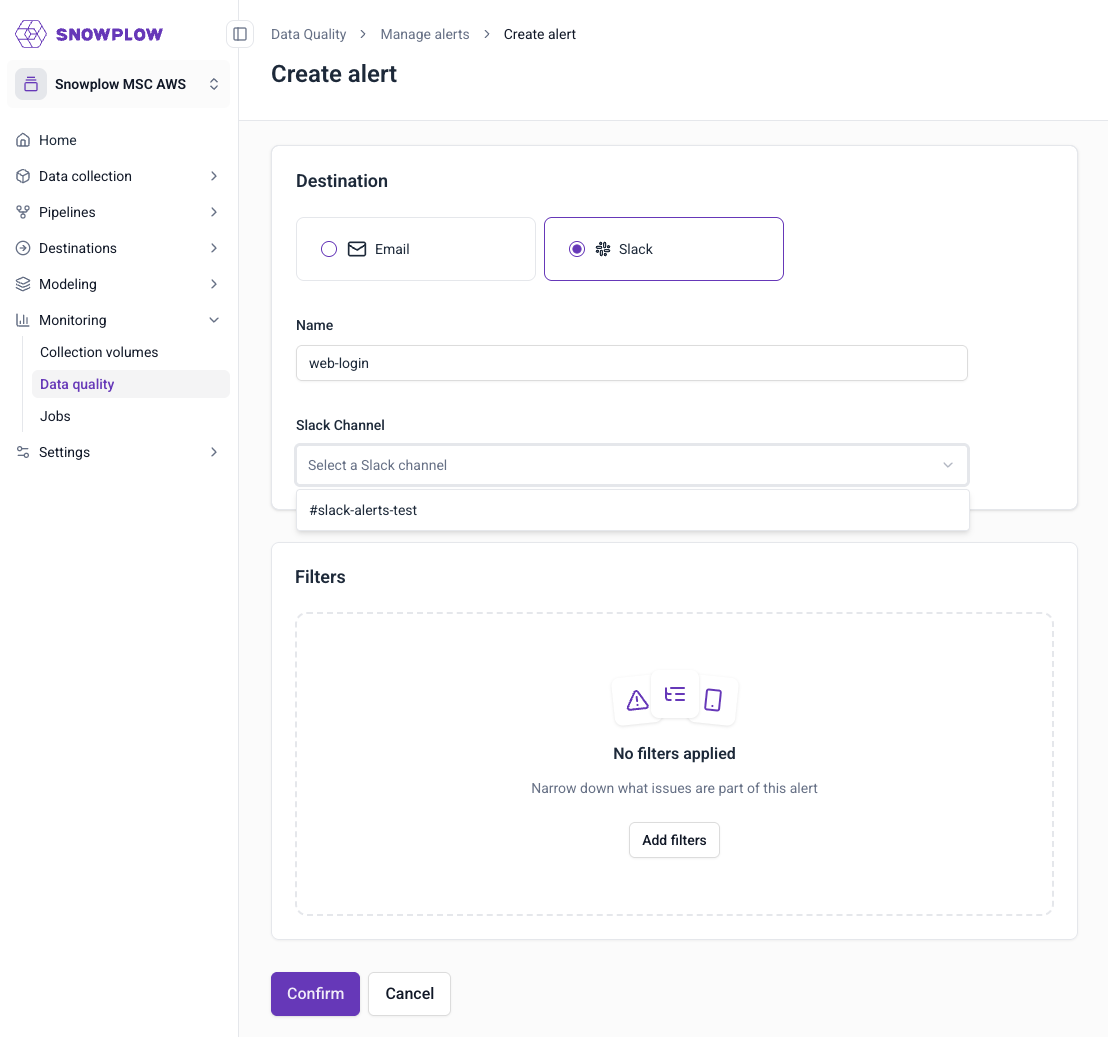
When no active Slack integration is found, a Connect with Slack button will appear instead of the list of channels.
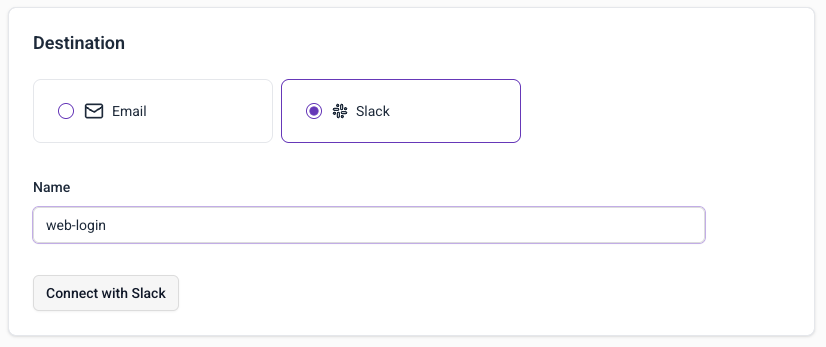
A Slack consent screen will appear.
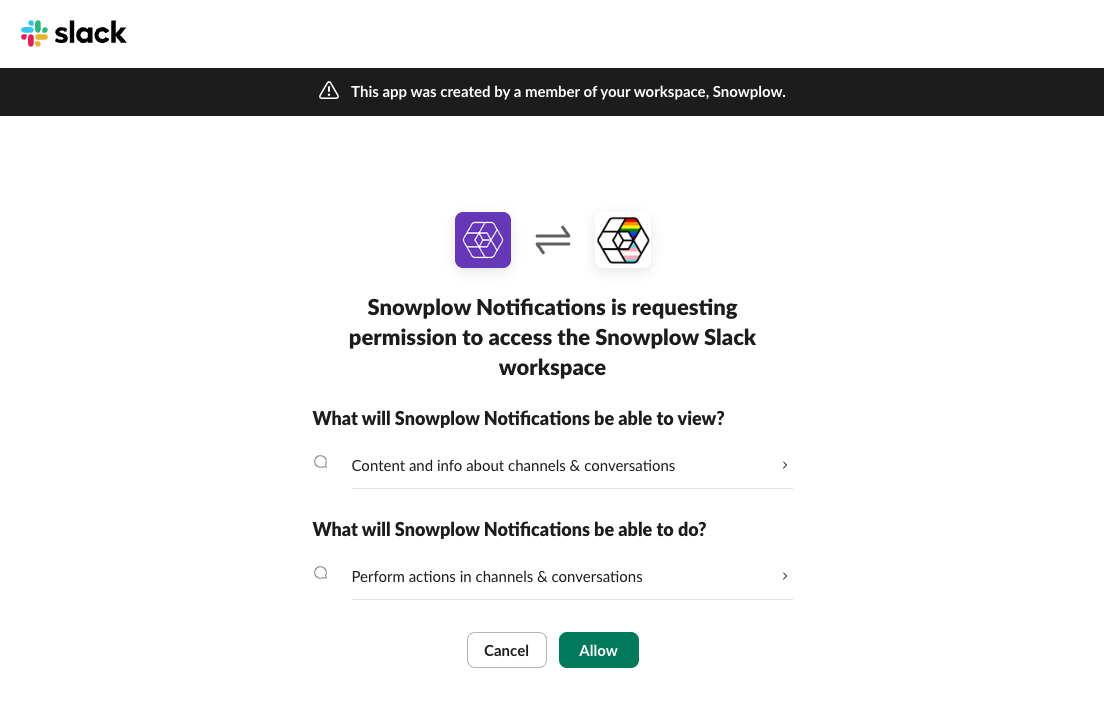
To select channels in the UI, first add the app to those channels. In Slack:
- Open the channel where you want notifications
- Type
@Snowplow Notificationsand send - Click "Add them" when prompted
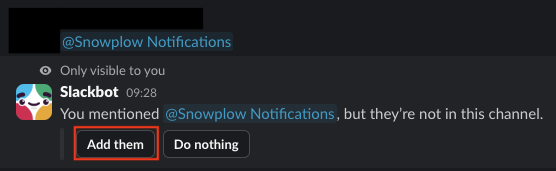
Once a Slack alert is configured you will see a confirmation notification in the selected Slack channel.
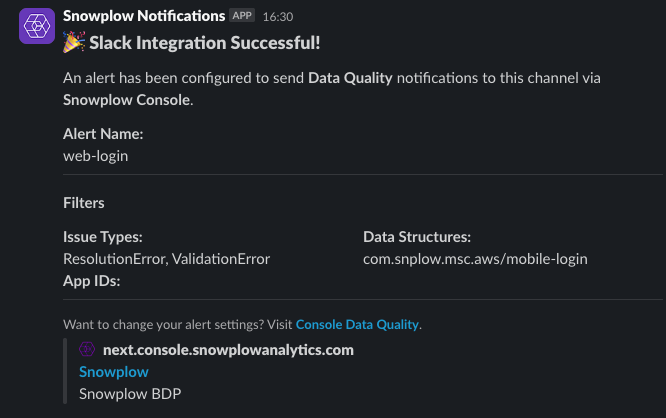
Set up filters
Configure when alerts should trigger:
- Issue types: select
ValidationError,ResolutionError, or both - Data structures: choose specific data structures (all versions will apply)
- App IDs: filter by application identifiers
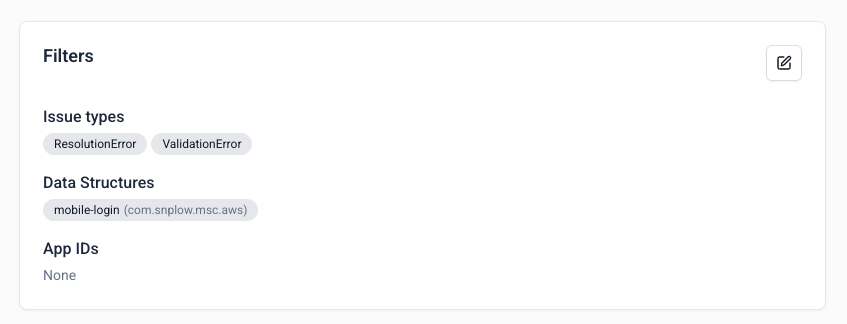
Complete setup
- Review your configuration
- Click Confirm to create the alert
- Your alert will appear in the alerts list
Alert frequency
Alerts are checked every 10 minutes. You'll receive notifications when new failed events match your filter criteria.