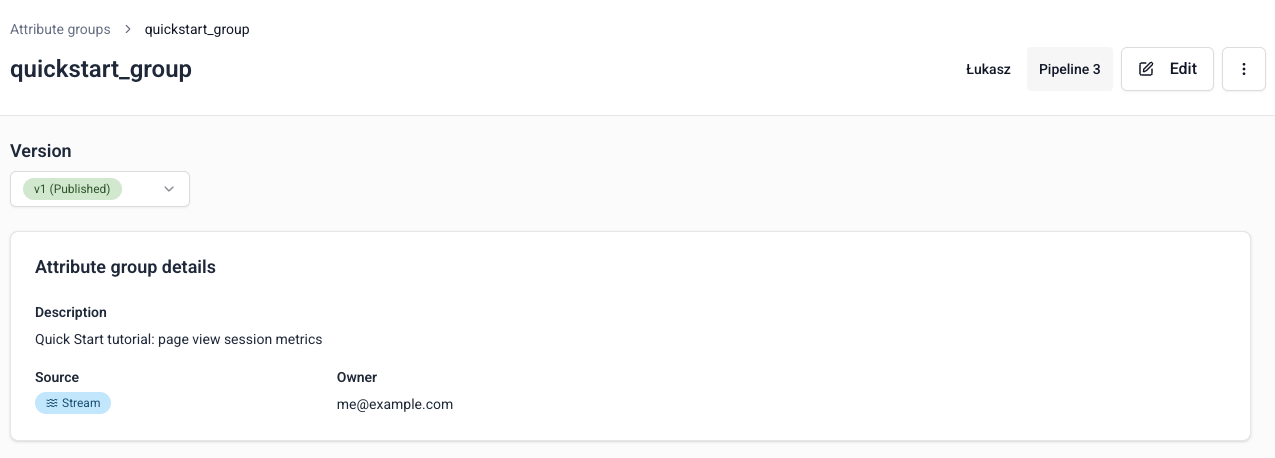Define a Signals attribute group for session metrics
Attribute groups are where you define the data you want to calculate. To create an attribute group, go to Signals > Attribute groups in Snowplow Console and click Create attribute group.
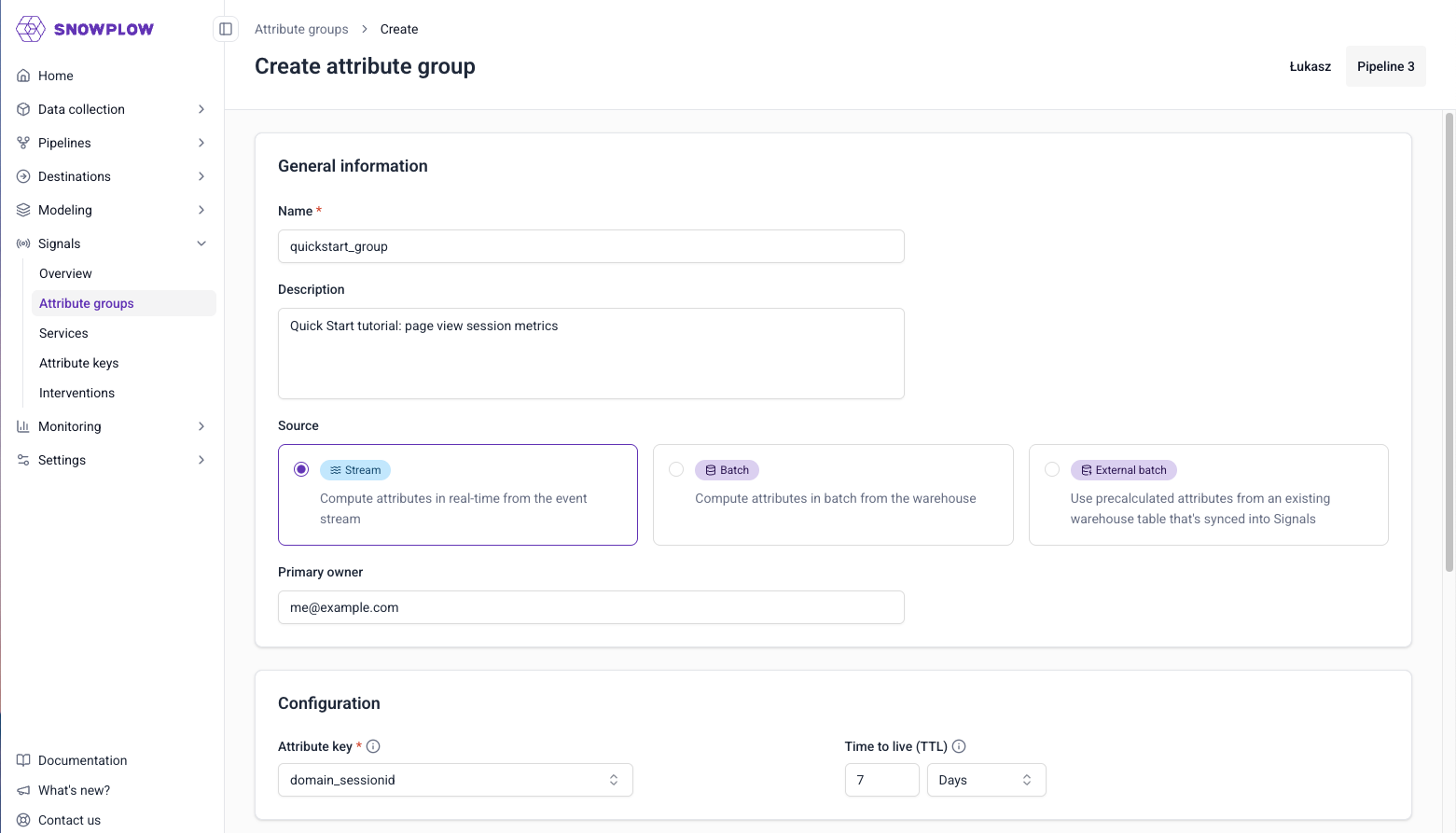
Follow these instructions to configure Signals to calculate three different session metrics from page views in your real-time event stream:
- How many page views in the last 15 minutes for each session
- The last seen browser name for each session
- The first seen page referrer for each session
To learn how to define attribute groups using the Python SDK, check out the Quick Start notebook, hosted on Google Colab.
Configure group information
Specify the basic configuration for your attribute group:
- Name:
quickstart_group - Description: Quick Start tutorial: page view session metrics
- Source: stream
- Primary owner: your email address
The name will be the group's unique identifier. The description and owner are optional.
Under the Configuration section, select the following:
- Attribute key:
domain_sessionid - TTL: leave as default
Define attributes
Click Add attribute to create each one.
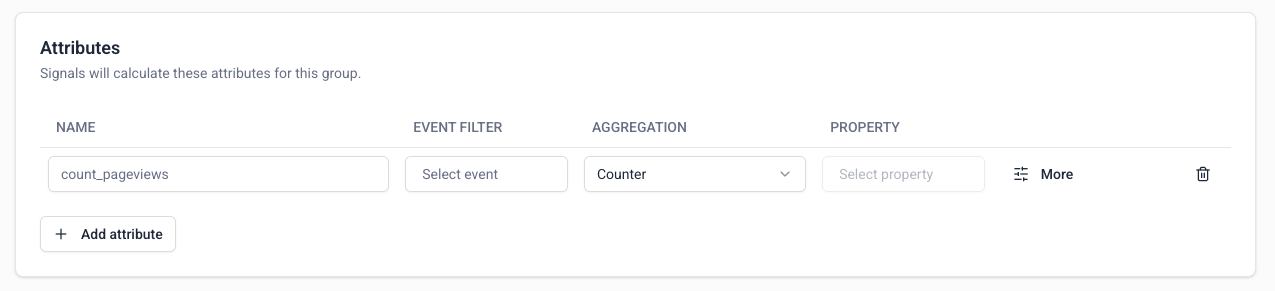
Page view counter
The first attribute is a count of the number of page view events within the last 15 minutes. Enter page_view_count in the attribute name field.
To set the event to calculate this attribute from:
- Click on the event filter field to bring up the event selection options
- Page views are a built-in Snowplow event, so they'll be listed within the default Snowplow events tab
- Click in the search box to find
page_view - Click Confirm to add the event to the attribute
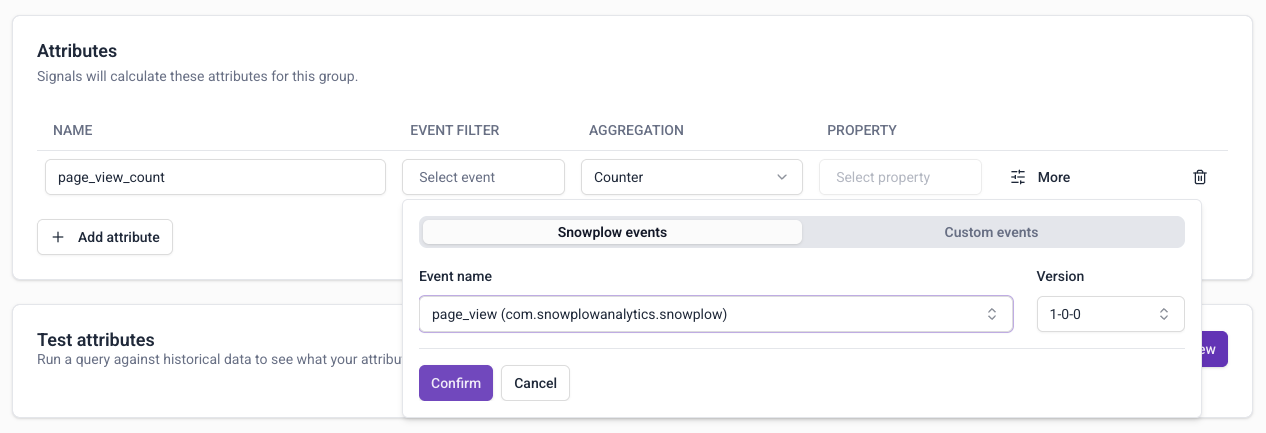
Leave the aggregation as Counter. No property is used for this aggregation, so leave the property field blank.
To set the time period:
- Click on the More button
- Update the time period to 15 minutes
- Click Done to save
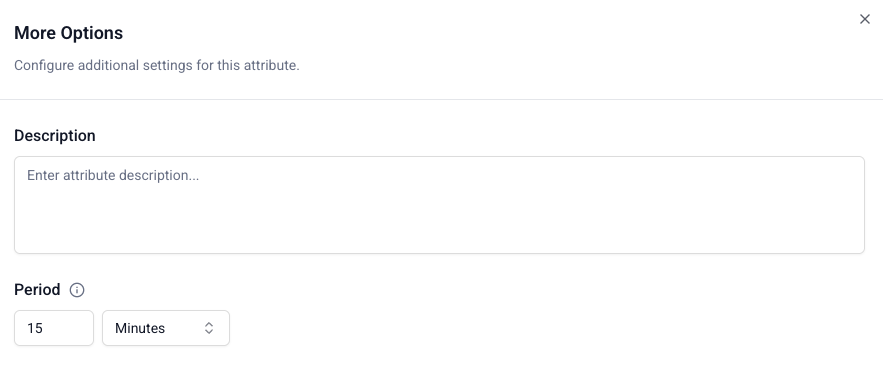
The purple dot next to More indicates that you have extended settings.
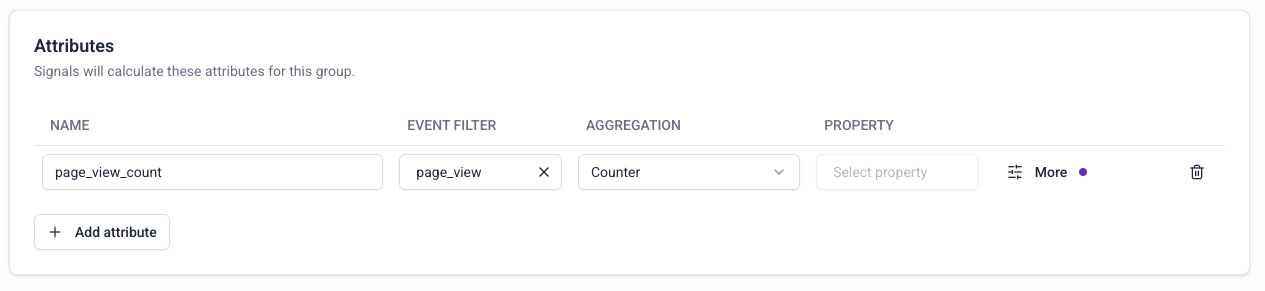
There's a limit on how many events can be considered for time-windowed event processing in stream.
Most recent browser
The second attribute is the last seen browser name. The calculation makes use of the YAUAA enrichment: the browser name is a field in the yauaa_context entity.
Create an attribute named most_recent_browser, and select page_view as before.
Choose the Last aggregation.
To set the property:
- Click on the property selection field
- Choose the Entities tab to search through all schemas that have been tracked as entities with your events
- Use the search bar to search for
yauaa_context - Select the entity
yauaa_context (nl.basjes) - Select the
agentNameproperty - Click Confirm to save
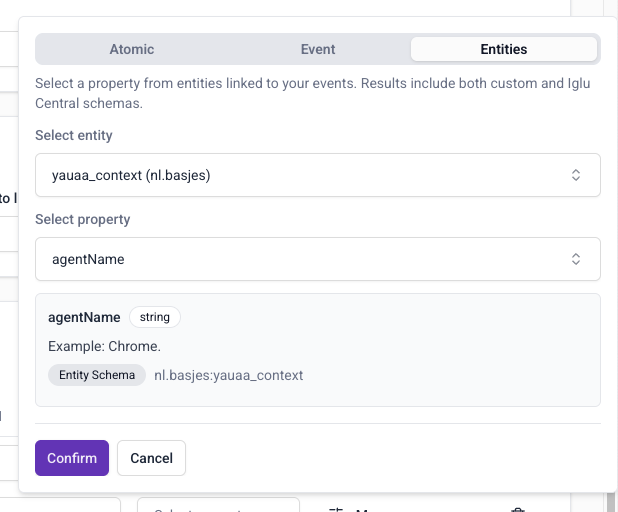
First referrer
The third attribute stores the first seen referrer path, based on the refr_urlhost atomic event property.
Create an attribute named first_referrer, and select page_view as before.
Choose the First aggregation.
To set the property:
- Click on the property selection field
- Stay on the default Atomic tab to search through all atomic properties
- Use the search bar to search for and select
refr_urlhost - Click Confirm to save
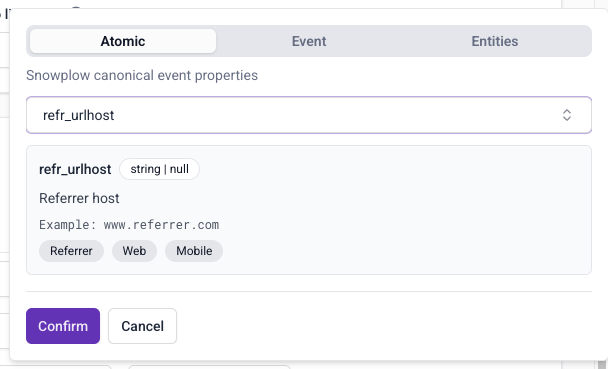
For a trivial example of using criteria filters, add a filter to only consider events where the referrer is not an empty string.
To set the criteria filter:
- Click on the More button
- Click Add criteria
- Choose the
page_referreratomic property and click Confirm - Change the operator to
not equals - Leave the value blank
- Click Done to return to the group details page
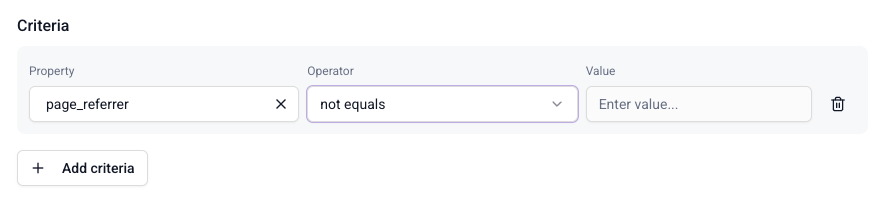
Test the attribute definitions
Once you've added attributes, click Run preview to test your attribute group configuration.
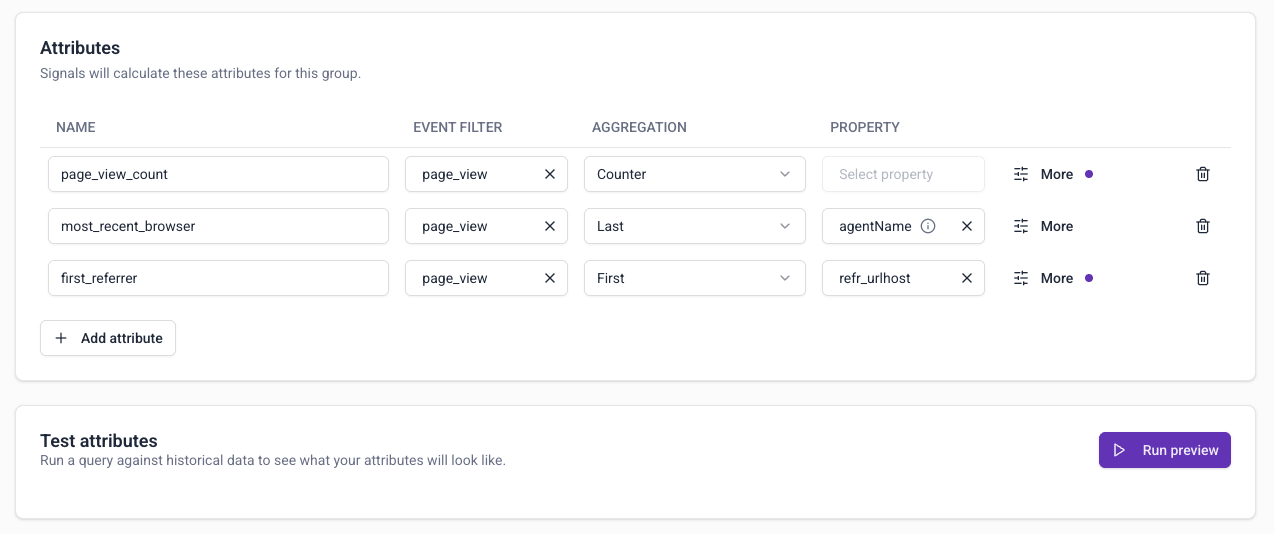
This will calculate the attributes from your atomic events table using 10 random events from the last hour.
You should see something like this:
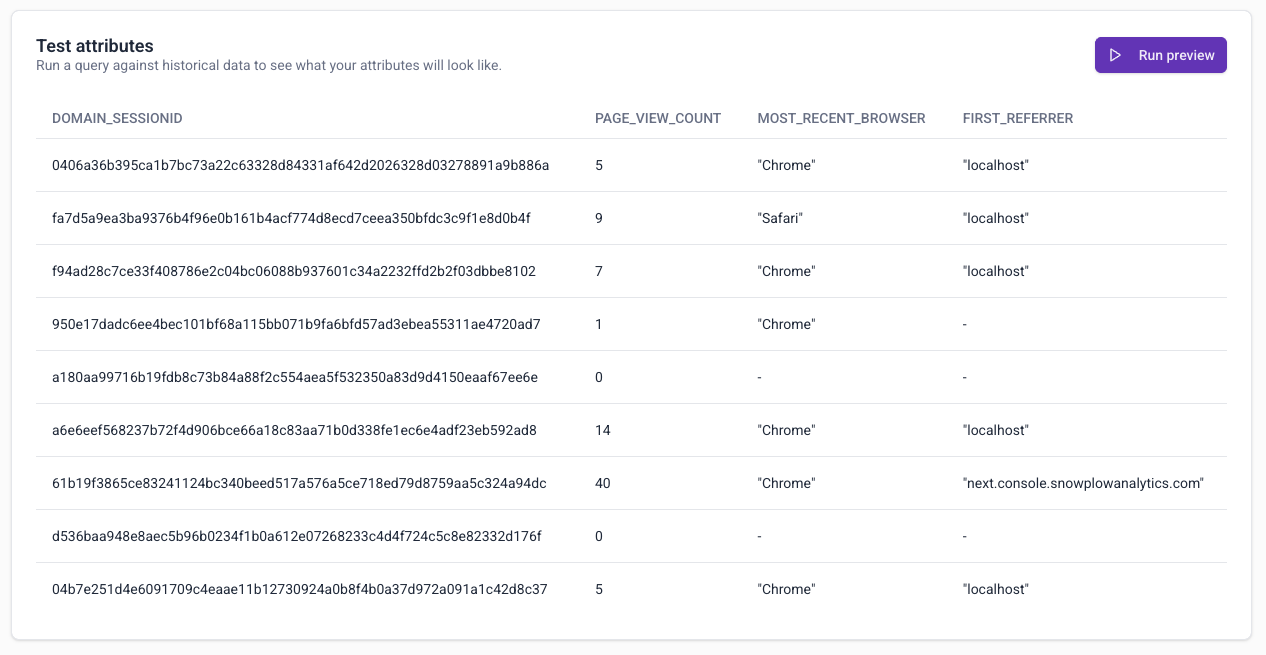
The first column shows the unique attribute key values, in this case for the session attribute key domain_sessionid.
Save the attribute group
Once you're satisfied with the preview results, click Create attribute group to save it as a draft.
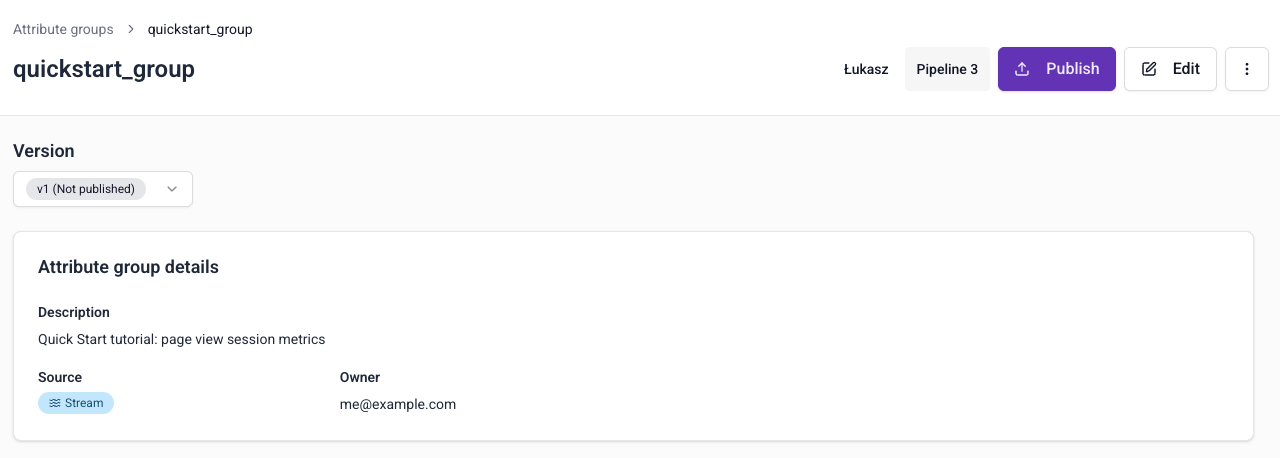
Click Publish to push this configuration to Signals and start calculating attributes.