Automatically generated data models
Automatic data model generation allows you to generate optimized models directly from your data products in Snowplow Console. You can use the models directly in your warehouse, or integrate them into existing dbt projects. The models are ready for analysis, BI tool, or reverse ETL use cases.
The autogenerated data models filter for only the events of interest, while flattening your event and entity data structures into a column for each property.
Automatically generated data models is not supported for Redshift.
Key features#
Choose exactly how you want the model to look, based on your use case.
Configurable events and entities#
You can specify which parts of the data product to include:
- Event specifications
- Entities
- Atomic Snowplow event properties
Automatic data flattening#
To create a single wide table, the tool automatically flattens data structures into individual columns.
For event data structures, all properties are flattened into their own columns.
For entities, flattening depends on cardinality:
- Single entities, such as
user, are flattened into separate columns, e.g.,user_id,user_email - Multiple entities, such as a
productsarray, are stored as a single array column that you can unnest later
Event specification inference#
If you're using Snowtype to generate your tracking code, the model generator can filter for event specification IDs, using the attached event specification entity. This guarantees that all events were sent with the intent to implement this data product, and ensures high data quality.
If you're not using Snowtype, the generated models perform more complex event filtering:
- Models include all rows matching the data product definition
- Use "best effort" matching based on events, entities, cardinalities, and rules
These no-Snowtype models may include some unintended events that aren't part of the data product. However, this approach allows access to historical data, and requires no adjustments to existing tracking implementations.
Deployment options#
You can choose to create a view or an incremental dbt model.
Views are best for lightweight use cases when you need immediate access to data, with minimal setup.
View statements can be run directly in your data warehouse without the need for additional tools. We recommend using views when your atomic events table is small, or when you won't be regularly querying the data. When using a view, ensure you reference the partition key of the atomic table to ensure your queries are performant and cost efficient.
Incremental dbt models are ideal for production pipelines when you want to materialize data efficiently, and integrate it into existing dbt projects. We recommend using incremental models when your atomic events table is large, or when you'll be regularly querying the data.
Choose to create a simple model without dependencies, or one based on the Snowplow Unified Digital or Normalize packages:
- Simple models are compatible with any dbt project with no package dependencies. These models will materialize all data for the model on the first run, while processing only new events for every subsequent run.
- Models based on Unified Digital or Normalize are designed to work with our existing dbt packages. They build on
events_this_runtables for efficient incremental processing.
This table compares the different options:
| Consideration | View | Simple incremental | Unified Digital or Normalize incremental |
|---|---|---|---|
| Best for | Real-time data access, exploratory analysis | Standalone projects, new dbt implementations | Existing Snowplow dbt package users |
| Dependencies | None | None | Requires Snowplow dbt packages |
| Setup complexity | Minimal | Minimal | Moderate (variable configuration required) |
| Processing efficiency | Query-time processing | Standard incremental | Optimized with events_this_run tables |
| Integration | Independent operation | Independent operation | Coordinated with existing Snowplow models |
| Storage requirements | No additional storage | Materializes data | Materializes data |
| Query performance | Depends on underlying data volume | Fast (pre-computed) | Fast (pre-computed) |
| Data freshness | Real-time | Batch incremental updates | Batch incremental updates |
Generating models#
To generate a data model, find the Data models tab in Console > Data collection > Data products > data product details page.
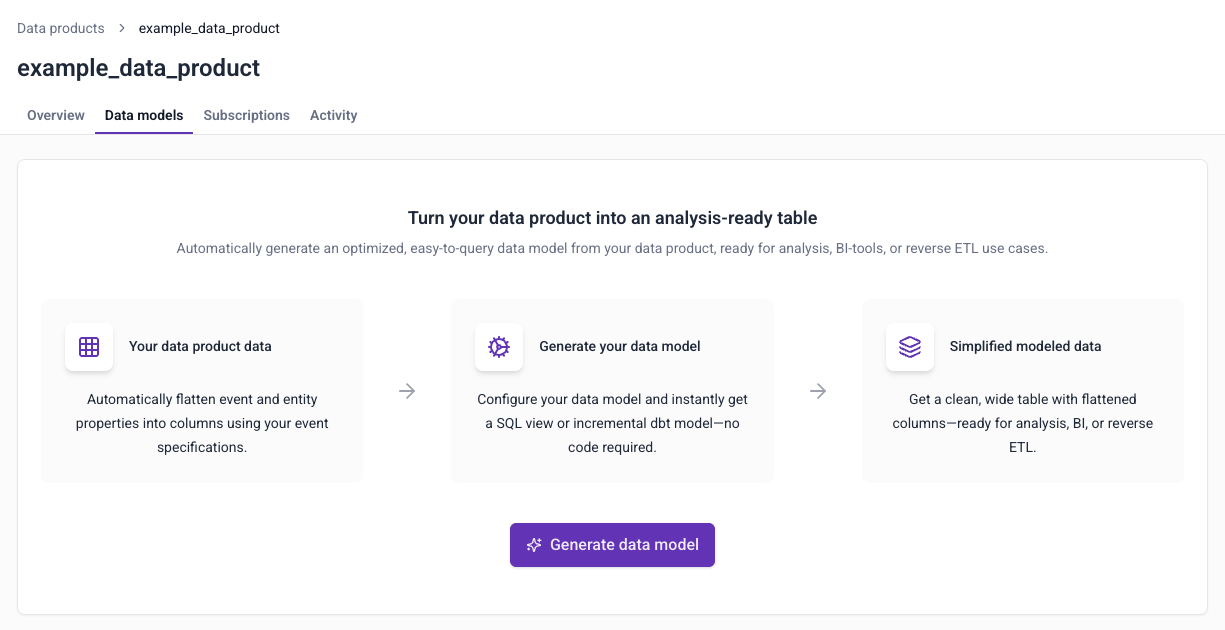
Follow the instructions to create your model:
- Provide basic information such as name and warehouse destination
- Choose which event specifications, entities, and columns to include
- Confirm if you're using Snowtype
- Choose which kind of model to create
Once you've completed these steps, click Save to data product to save the model. You can also download the model now.
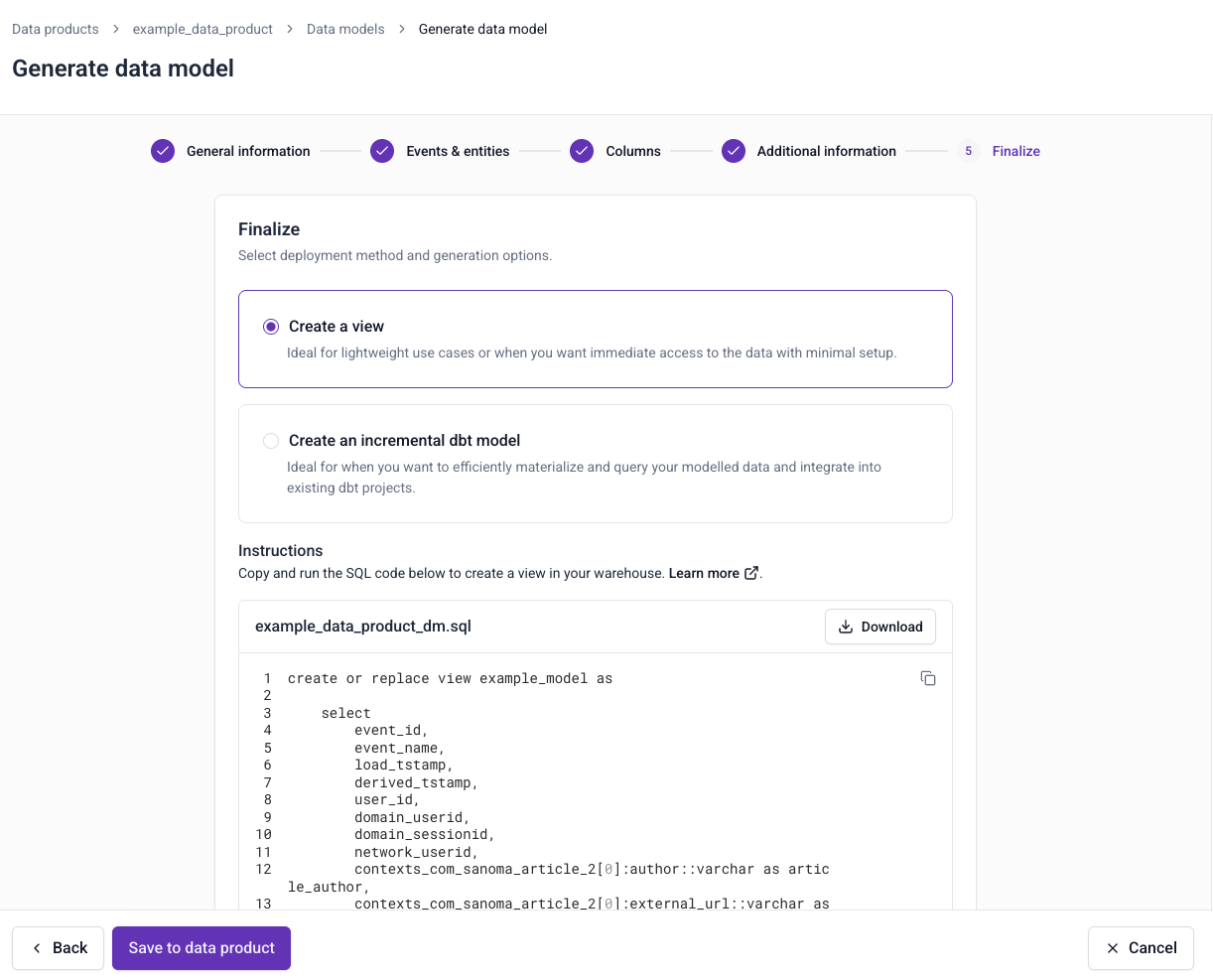
You can view the SQL at any time by choosing View data model code from the ⋮ menu.
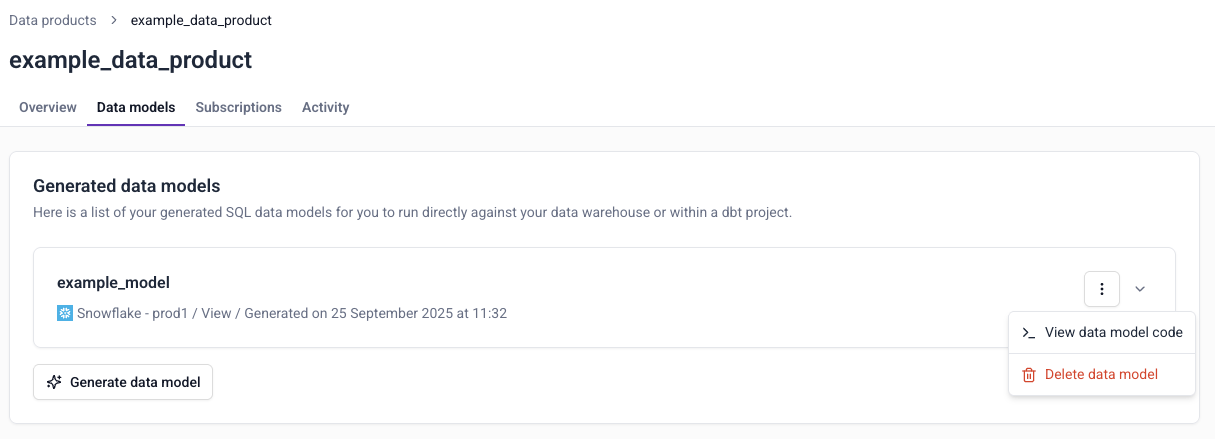
Deploying models#
How to deploy the model depends on the kind of model you've generated. The first step is the same for all: download the model from Console.
Views#
Deployment steps:
- Configure the model schema to specify where to create the view
- Run the model to create the view in your warehouse
Simple incremental#
Deployment steps:
- Add the SQL file to your dbt project's models directory
- Run the model
The initial run will materialize all historical data from your atomic events table. Subsequent runs will process only new events since the last run timestamp.
Unified Digital or Normalize incremental#
Deployment steps:
- Add the SQL file to your dbt project's models directory
- Configure dbt project variables:
- Set
snowplow__start_datein your dbt project variables - Configure
snowplow__backfill_limit_daysto control the volume of data processed per run
- Set
- Run the model iteratively until the new model catches up to your existing models
- Monitor progress through dbt logs and manifest updates
New models begin processing from snowplow__start_date since they're not yet tracked in the Snowplow Manifest table.
The model won't run if the required dependency isn't already installed in your dbt project.