Test your Signals attribute definitions using the Snowplow Inspector
You'll now test your attributes to verify they're working correctly by generating behavioral events and checking that the attribute values update as expected.
You'll use the Snowplow Inspector browser extension to monitor both the events being sent to your collector and the resulting attribute values.
Generate events#
Start by generating events on your travel website:
- Go to your demo site
- Click on Destinations in the top navigation bar
- Click on any destination page
- Refresh the page once you're on the destination page
Check attribute values#
Open your browser's developer console (Ctrl+Shift+I or equivalent) and navigate to the Snowplow Inspector tab:
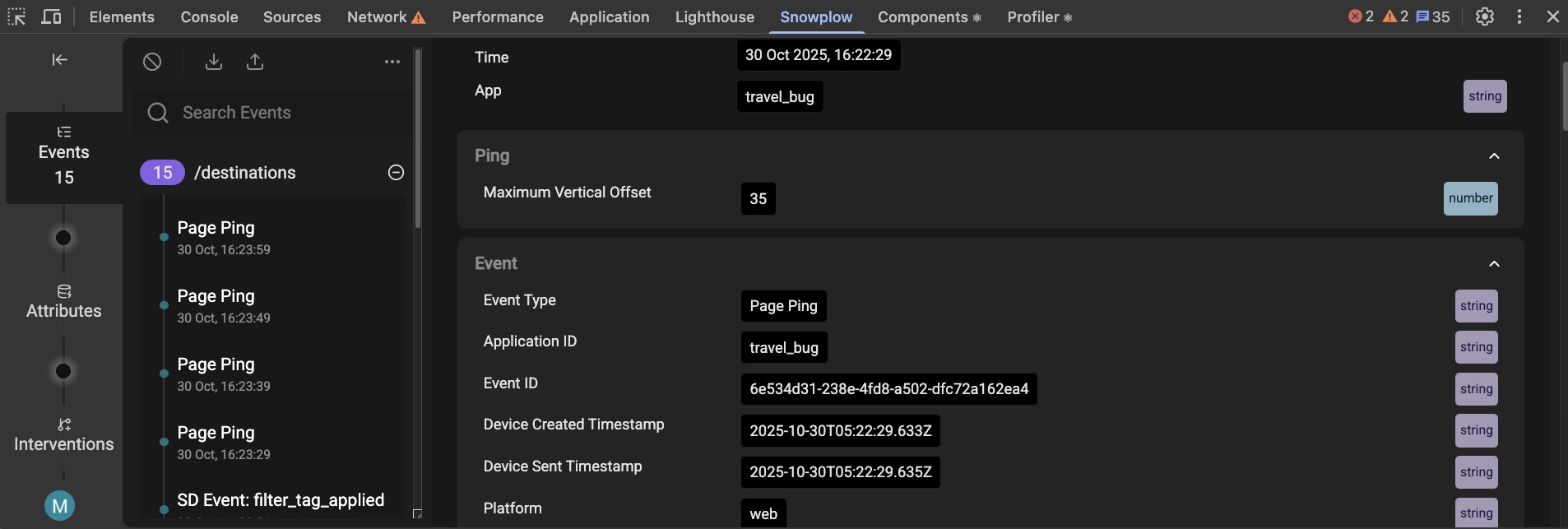
- In the Events tab, verify you can see page view events being sent to your collector endpoint
- In the Attributes tab, check that the
page_view_countanddest_page_view_countattributes have non-zero values
If you're not using the Chrome extension, you can check the developer console logs instead. Note that the logs are output when the page is refreshed, so they may lag behind the values shown in the Inspector.
Troubleshoot#
If your attribute values appear as null or zero:
- Check that your events are being successfully sent to your collector
- If you're using event forwarding, verify your forwarding address is correct
- Ensure your Signals credentials are configured properly in the
.envfile
You can now move on to personalizing the website content using these attributes.