Set up an abandoned browse campaign in Braze
This guide will walk you through setting up and testing an abandoned browse campaign in Braze using the product view data synced from Census.
Setting up the campaign#
- Log into your Braze dashboard
- Navigate to Campaigns and click Create campaign
- Select Email as the channel
- Name your campaign (e.g. "Abandoned browse - product reminder")
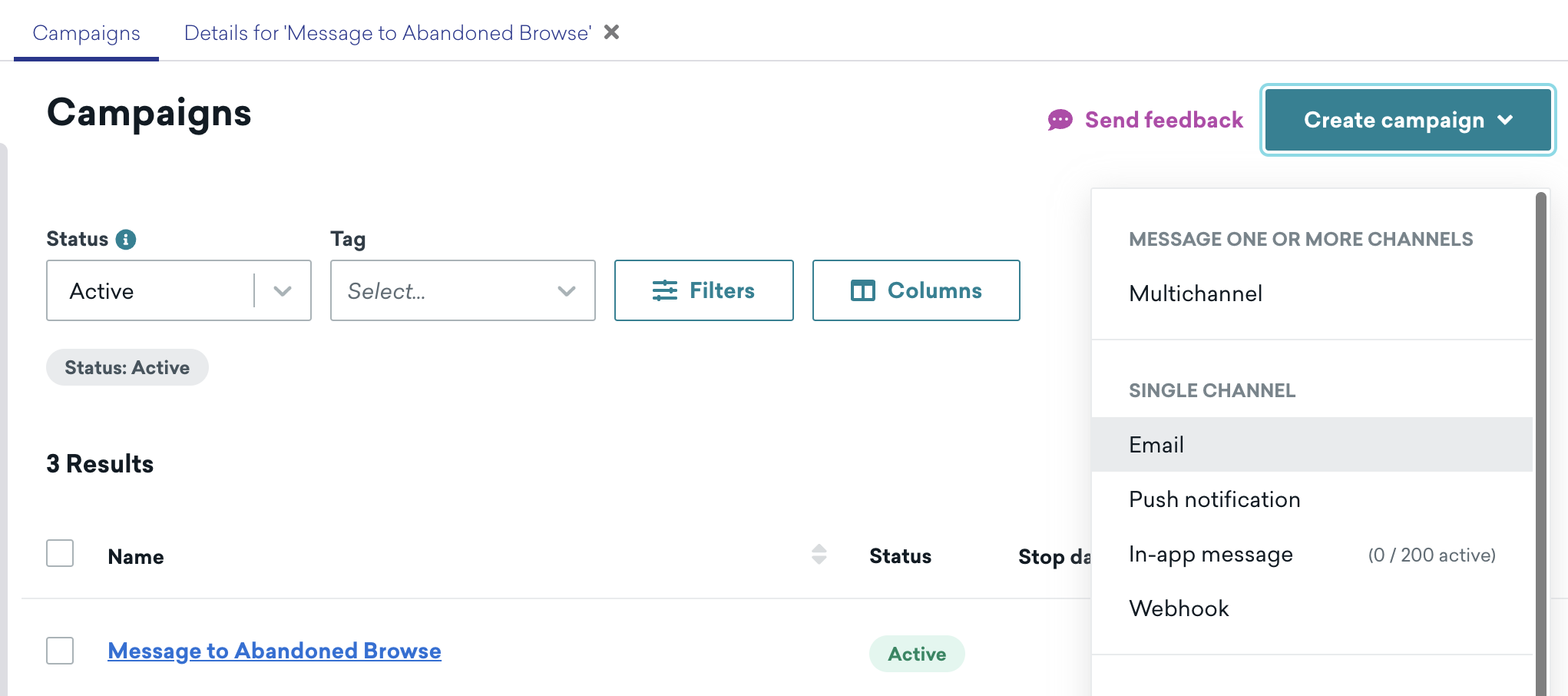
Configure campaign trigger#
- In the Delivery section, select Action-Based
- Set up the trigger criteria
Create email template#
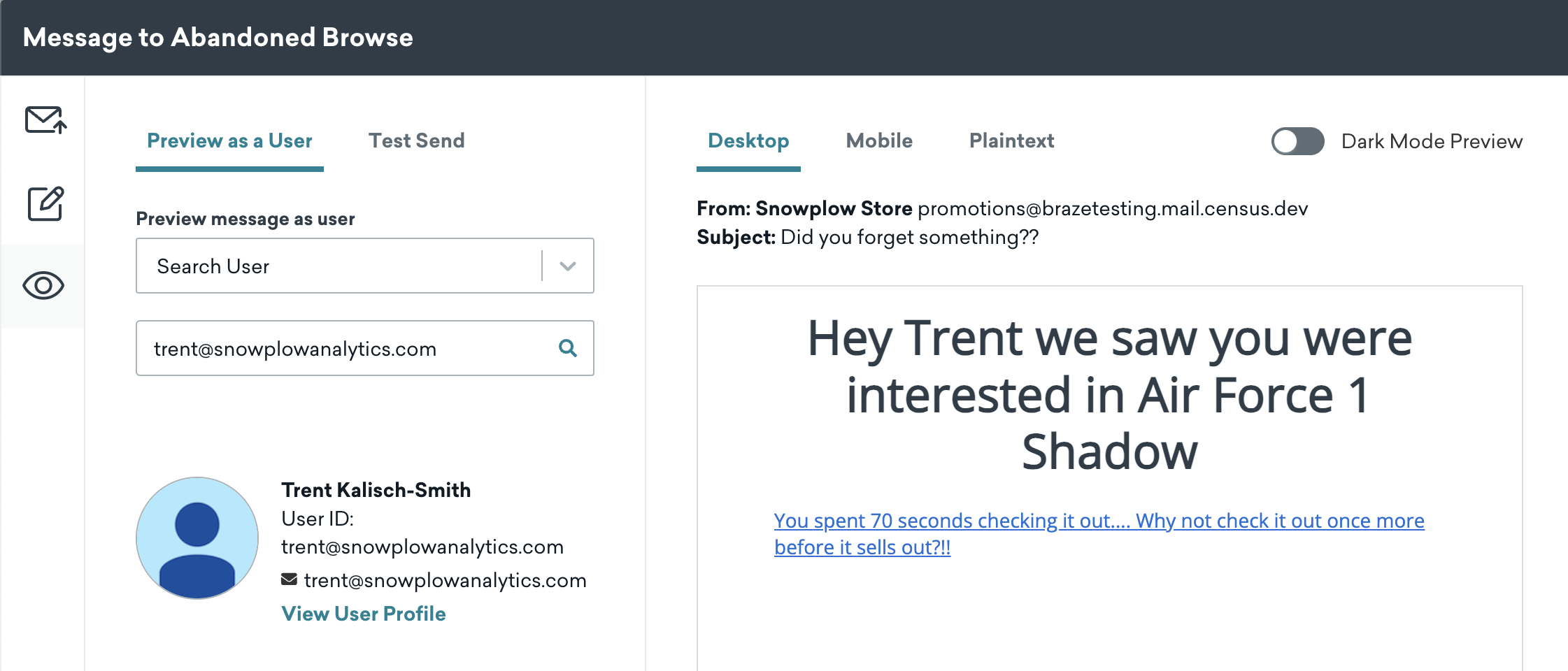
-
Click Edit Campaign in the campaign builder and click Edit Email Body
-
Design your email using Braze's visual editor:
htmlSubject: Don't miss out on {{custom_attribute.${product}}}!
Hey {{${first_name}}} we saw you were interested in {{custom_attribute.${PRODUCT}}}
<a href="{{custom_attribute.${product_url}}}?abandonedEmail=true">
You spent {{custom_attribute.${TIME_ENGAGED_IN_S}}} seconds checking it out.... Why not check it out once more before it sells out?!!
</a> -
Add personalization:
- product name using
{{custom_attribute.${product}}} - product URL using
{{custom_attribute.${product_url}}} - add dynamic product images if available
- product name using
- The
abandonedEmail=trueparameter in the URL helps track when users click through from abandoned browse emails - You can use this parameter to:
- track email campaign success
- remove users from the campaign audience once they've engaged. See image below for how to configure this in your Reverse ETL audience.
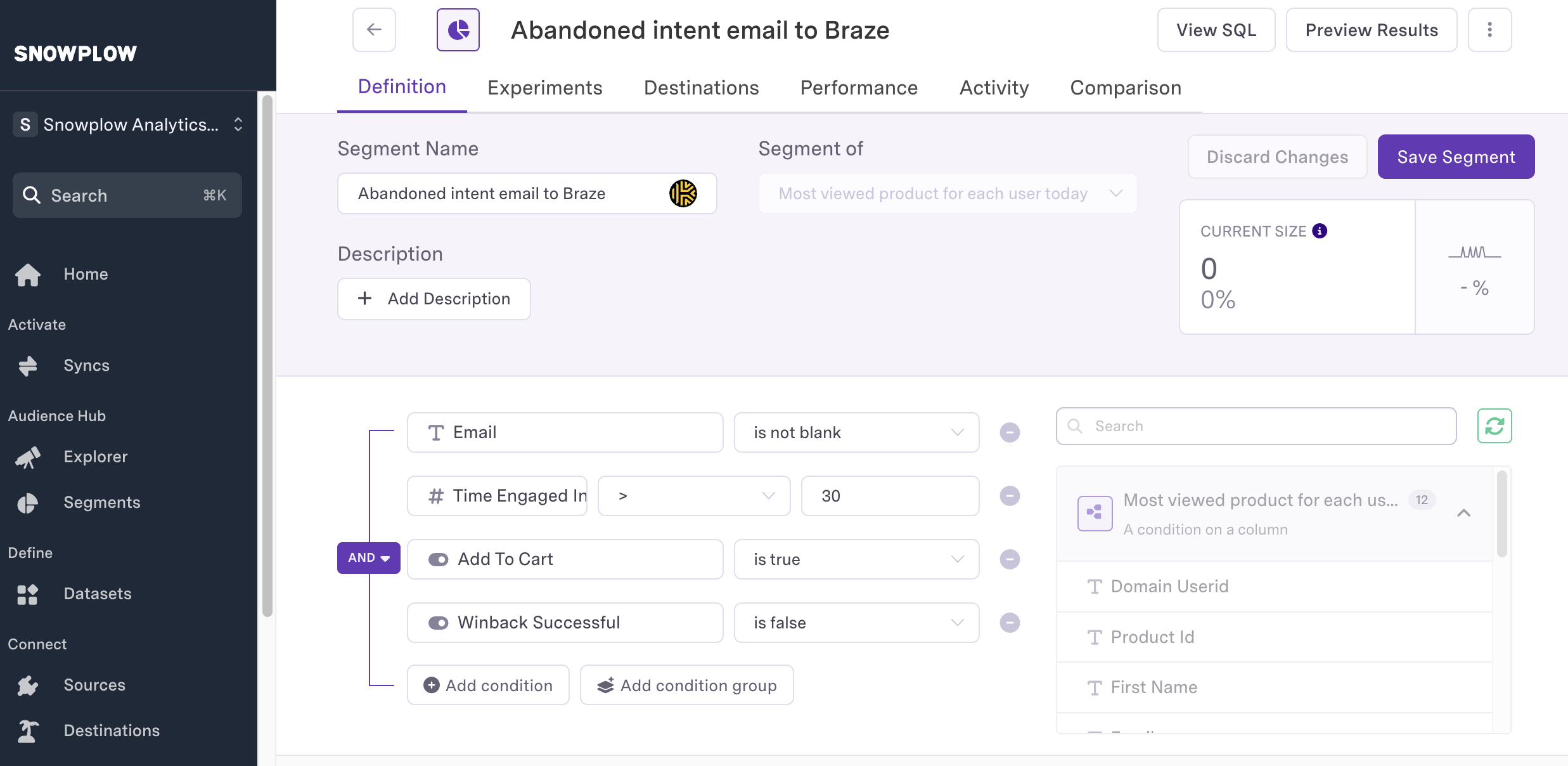
Campaign settings#
-
Configure timing:
- set delay after trigger e.g. 1 hour
- set quiet hours e.g. 9 PM - 9 AM local time
- set frequency capping e.g. max 1 email per user per 24 hours
-
Set conversion tracking:
- primary conversion: "Purchase"
- secondary conversion: "Add to Cart"
Testing the campaign#
-
Return to Edit Campaign and click Preview at the bottom of the page
- select Search User under preview message as user
- if the user can't be found, ensure Census has synced product view data for this user
- verify custom attributes are populated correctly in the email
- click Send Test to send the test email
-
Verify email content:
- check all personalization renders correctly
- verify product links work
- test on multiple email clients
-
Verify winback success:
- click on the link you receive in the test email with the
abandonedEmail=trueparameter - in Snowflake or Census, check the
winback_successfulcolumn for the user has been set to true
- click on the link you receive in the test email with the
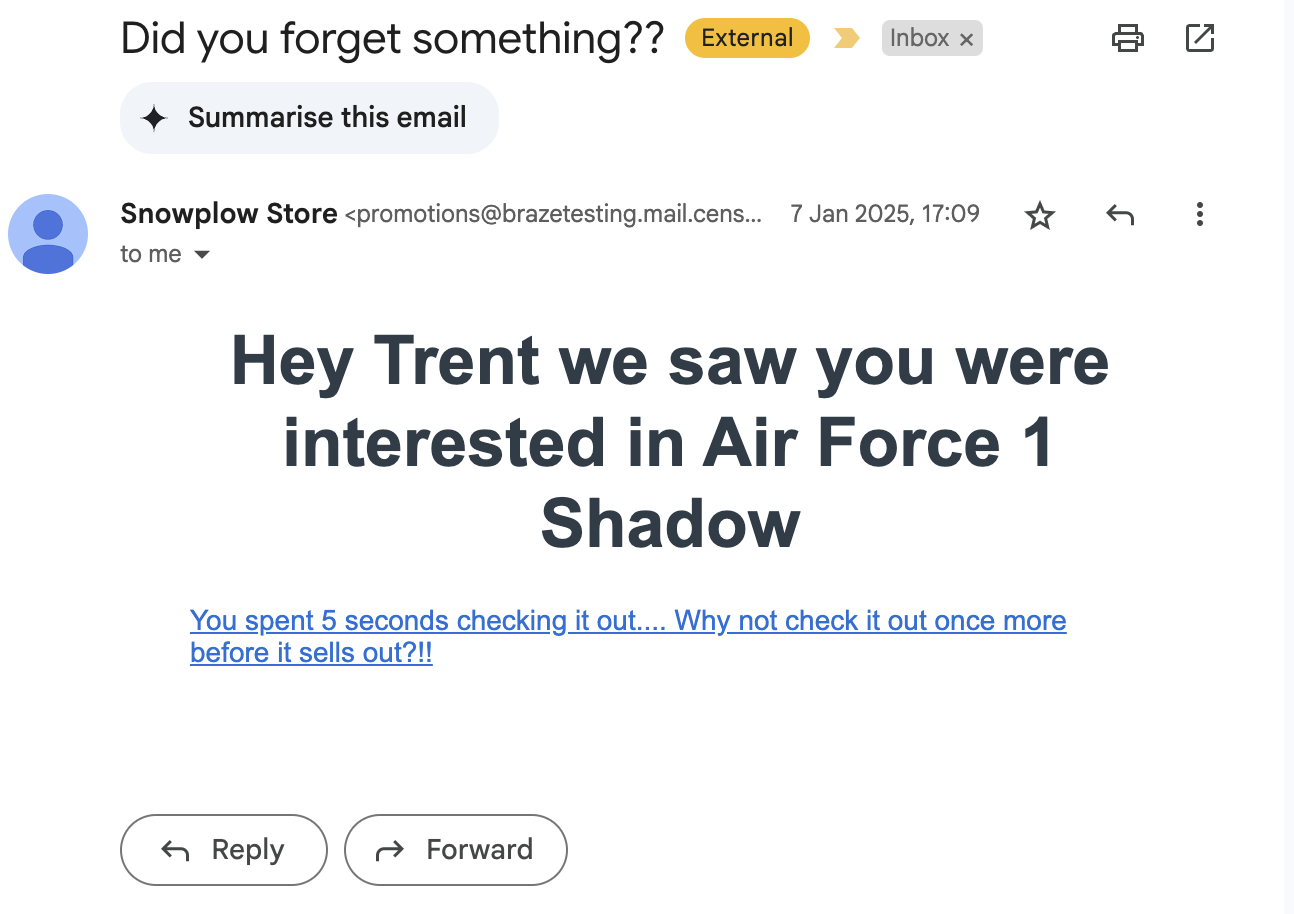
Best practices#
- keep email content focused on one product
- include social proof (reviews, ratings)
- add sense of urgency (limited time offer)
- ensure mobile responsiveness
- include clear unsubscribe option
Congratulations#
Thanks for your effort! You have now set up an abandoned browse campaign in Braze, sent an email, and verified winback success. Let's review what we have achieved in the conclusion.