Model your pipeline data
At this stage you should:
- Have tracking set-up
- Have some data in the
ATOMIC.EVENTStable - Have a working dbt project with the mobile model configurations for the sample data
Step 1: Complete refresh of your Snowplow mobile package (Optional)
If you would like to use your current dbt environment that you set-up during modeling the sample data you might want to start from scratch.
While you can drop and recompute the incremental tables within this package using the standard --full-refresh flag, all manifest tables are protected from being dropped in production. Without dropping the manifest during a full refresh, the selected derived incremental tables would be dropped but the processing of events would resume from where the package left off (as captured by the snowplow_mobile_incremental_manifest table) rather than your snowplow__start_date.
In order to drop all the manifest tables and start again set the snowplow__allow_refresh variable to true at run time:
dbt run --select snowplow_mobile tag:snowplow_mobile_incremental --full-refresh --vars 'snowplow__allow_refresh: true'
# or using selector flag
dbt run --selector snowplow_mobile --full-refresh --vars 'snowplow__allow_refresh: true'
Step 2: Modify variables
Assuming that you followed the guide on how to run the data model on the sample data, here we will only highlight the differences in the set-up:
Remove the
snowplow__eventsvariable. This time the base table will be the defaultatomic.events, therefore no need to overwrite it.Change the
snowplow__start_datevariable according to the data you have in your events table.
Optional:
snowplow__backfill_limit_days: The maximum number of days of new data to be processed since the latest event processed. Set it to 1.
We suggest changing snowplow__backfill_limit_days to 1 whilst working in your dev environment initially so that you can test how your incremental runs work. You will only have a few days of data available at this stage and if you leave it at the default 30 days, you will model all your data in one go.
Step 3: Run the model
Execute the following either through your CLI or from within dbt Cloud
dbt run --selector snowplow_mobile
Depending on the period of data available since the snowplow__start_date and the snowplow__backfill_limit_days variable you might not process all your data during your first run. Each time the model runs it should display the period it processes and the timestamp of the last event processed for each model within the package. This gets saved in the snowplow__incremental_manifest table so you can always check the data processing state (see below).
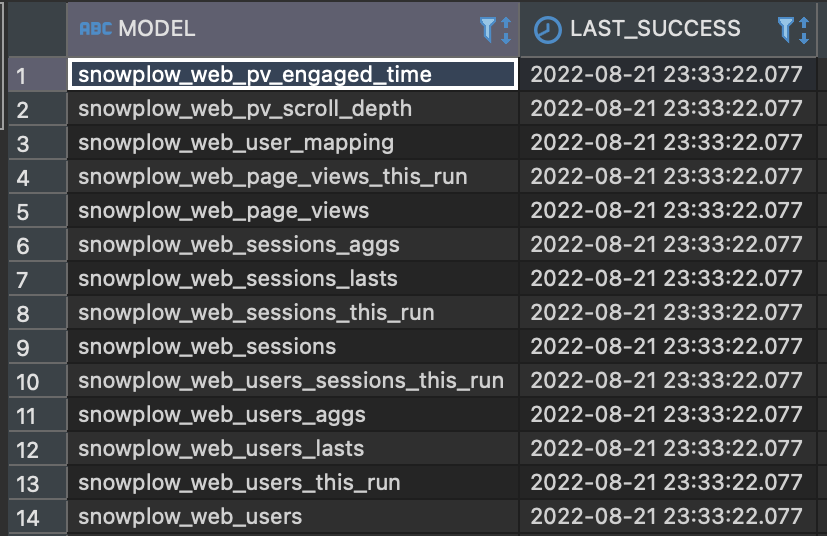
Step 4: Run dbt test
Run our recommended selector specified tests to identify potential issues with the data:
dbt test --selector snowplow_mobile_lean_tests
